| This article is a stub. You can help Airport CEO Wiki by expanding it. |
This page will serve as a basic how to play guide for Airport CEO. While there is very little information available at this time, we urge you to check back often, as new information is being added all the time! Feel free to edit this guide with any tips, tricks, and suggestions.
Basic Gameplay[ | ]
Controls[ | ]
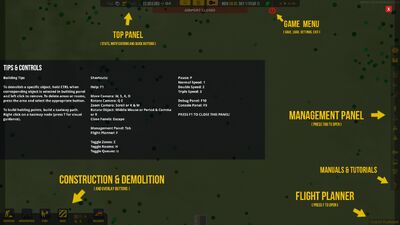
Diagram showing the location of various functions on the UI.
| Function | Key | Notes |
|---|---|---|
| Move Camera | W,A,S,D and arrow keys | In Gameplay settings, "Edge Scrolling" can also be enabled, where the camera will move when the cursor is brought to one of the edges of the screen |
| Rotate Camera | Q,E | Rotates the camera 90 degrees clockwise or counterclockwise, respectively |
| Zoom Camera | K,M | Zooms the camera in or out, respectively |
| Rotate Object | Middle Mouse, Period, Comma, R | Rotates the currently selected objects |
| Close Panels | Escape | Deselects currently selected objects and closes all currently open panels. If there are no panels open, it opens the Game Menu. |
| Management Panel | Tab | Opens or closes the management panel to the last active tab. |
| Flight Planner | F | Opens the flight planner |
| Flight Monitor | G | Opens the Flight Monitor |
| Toggle Zones | Z | Toggles the visibility of zones |
| Toggle Rooms | H | Toggles the visibility of rooms |
| Toggle Queues | U | Toggles the visibility of queues |
| Toggle Conveyor Belt | Y | Toggles the visibility of moving directional arrows on conveyor belts |
| Pause | P,Space | Pauses game speed |
| Normal Speed | 1 | Sets the game to normal speed |
| Double Speed | 2 | Accelerates game to two times the regular speed |
| Triple Speed | 3 | Accelerates game to three times the regular speed |
| Help | F1 | Displays the image on the right |
| Open all Panels | F3 | Opens the Flight Planner, Item Menu, Management Panel, and Game Menu |
| Toggle UI | F4 | Toggles the visibility of the UI |
| Console Panel | F9 | Opens the console, which allows for input of commands and shows logs and errors |
| Debug Panel | F10 | Opens the debug panel, which has various functions related to debugging the game. Close by pressing F10 again |
| Bulldozer | B | Selects the bulldozer tool, for demolishing objects |
| Bulldoze Specific | Ctrl | With an item selected, holding control allows using the bulldozer so as to only destroy that type of item. This is the only way to remove zones. |
Getting started[ | ]
To be added soon!
Tips and Tricks[ | ]
- In the game acceleration panel, there is an option to skip the game time to 06:00 AM after you enter the night period (06:00 PM, 18:00) of the game. This will only work if there are no passengers in the terminal, and no plane is moving. If passengers or flights start moving before 06:00, the game returns to the default speed.
- In the operations panel, there is an option to allow GA flights.
- Make sure when starting to leave room for fuel tanks and vehicle depots and other structures which you might need later.
See also[ | ]
| ||||||||||||||||||||||||||
