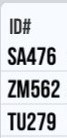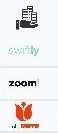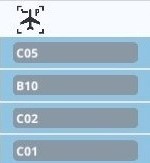| Flight Monitor | |
|---|---|
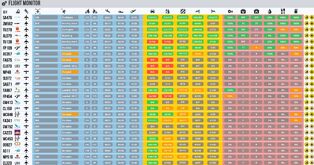
| |
| The Flight Monitor allows you to view the progress of the turnaround process on active commercial flights. | |
| Infos |
Summary
The Flight Monitor allows you to view the progress of the turnaround process on active commercial flights. This come in handy for players who need to find the cause of a flight's delay. Delays can be caused by a variety of factors such as a shortage of checkin desks, ramp agents, service vehicles or even seatings. A player can have an efficient airport with just one weak link causing delays on it all, so a good understanding of the flight monitor is certainly more than a luxury.
The White collums show information about the flight: Flight number, Airline and Aircraft size.
The blue columns show the flight's schedule: Stand, Status, Departing passengers, Arriving passengers, Arrival time, Turnaround time and Departure time.
The yellow columns are all about the pax: Passengers at the airport, Checked in passengers, Passengers in security, Deboarded passengers and Boarded passengers.
The red column shows us the progress on the Turnaround services: Service round progress, Unloaded baggage, Loaded baggage, Refueling progress, Catering progress and Cleaning progress.
Parts
Flight number
This shows the flight number given to the departing flight. This number is the reference for all job tasks and services. Note that the arriving flight will have x-1 as flight number with x being the departing flight number.
Airline
This shows the company that operates the flight. There are currently 21 commercial airline companies in the vanilla game.
Aircraft size
This shows the size/class of the aircraft that operates this flight. Note that while the symbol for small flights is very destinctive, the symbols for medium and large flights are very much alike. The difference lies in the number of engines shown in the symbol. Medium class flights will be shown by 2 engines, and large flights will have 4 engines on their symbol.
Stand
Here you see the name of the stand where the aircraft for this flight will be parked upon for the turnaround. These names can be changed on the stand's UI (User Interface or menu). Remote stands will be given a '(remote)' appendix to their name.
Status
This column displays the operational status of the flight. These statuses are
- En route; The flight has not arrived at the airport yet as it's arrival time is yet to happen.
- Delayed; The flight cannot land. Either due to an insufficient capacity for runways or the designated stand is still occupied.
Landed hh:mm; The flight has landed at the given time, and is taxiing towards the stand
- On time;
- Go to gate;
- Boarding;
- Boarding closed;
- Taxiing;
- Pushback;
Departing and Arriving Passengers
This part shows how many passengers are planned to arrive to you airport when the flight arrives (deboarding) and the amount of people that are going to board the plane.
Arrival, Time on Stand, and Departure Time
This section shows when the flight was scheduled to arrive, the amount of time it should stay on the stand, and the time it should leave the airport.
Live Monitoring
The next 11 columns are for monitoring how certain aspects of the turnaround process are going. Here you can see:
- People arrived at the airport via transit structures
- People checked in for the flight
- People passed security
- Amount of people off the flight (deboarded passengers)
- Amount of people on the flight (boarded passengers)
Turnaround services:
- Service round percent
- Baggage off the flight
- Baggage on the flight
- Fuel
- Catering
- Cleaning
Warnings
If there are any issues they will appear in the warnings section of the monitor, on the right. Hover over the 0 or 1 to see the issue.
| ||||||||||||||||||||||||||