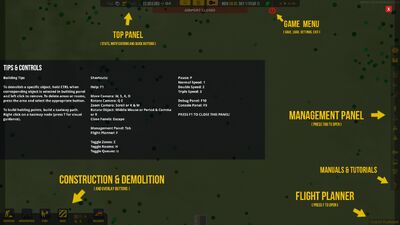m (Mr Pie 5 moved page How to Play Guide for Airport CEO to How to play) |
|||
| Line 10: | Line 10: | ||
! Key |
! Key |
||
! Notes |
! Notes |
||
| ⚫ | |||
| ⚫ | |||
|- |
|- |
||
| Move Camera || W,A,S,D || In Gameplay Settings, "Edge Scrolling" can also be enabled, where the camera will move when the cursor is brought to one of the edges of the screen |
| Move Camera || W,A,S,D || In Gameplay Settings, "Edge Scrolling" can also be enabled, where the camera will move when the cursor is brought to one of the edges of the screen |
||
| Line 41: | Line 39: | ||
| Triple Speed || 3 || Sets the game to triple speed |
| Triple Speed || 3 || Sets the game to triple speed |
||
|- |
|- |
||
| ⚫ | |||
| ⚫ | |||
| ⚫ | |||
| + | | Open all Panels || F3 || Opens the Flight Planner, Item Menu, Management Panel, and Game Menu |
||
| + | |- |
||
| + | | Toggle UI || F4 || Toggles the visibility of the UI |
||
|- |
|- |
||
| Console Panel || F9 || Opens the console, which allows for input of commands and shows logs and errors |
| Console Panel || F9 || Opens the console, which allows for input of commands and shows logs and errors |
||
| + | |- |
||
| ⚫ | |||
|} |
|} |
||
Revision as of 18:33, 29 September 2017
| This article is a stub. You can help Airport CEO Wiki by expanding it. |
This page will serve as a basic how to play guide for Airport CEO. While there is very little information available at this time, we urge you to check back often, as new information is being added all the time! Feel free to edit this guide with any tips, tricks, and suggestions.
Basic Gameplay
Controls
| Function | Key | Notes |
|---|---|---|
| Move Camera | W,A,S,D | In Gameplay Settings, "Edge Scrolling" can also be enabled, where the camera will move when the cursor is brought to one of the edges of the screen |
| Rotate Camera | Q,E | Rotates the camera 90 degrees clockwise or counterclockwise, respectively |
| Zoom Camera | K,M | Zooms the camera in or out, respectively |
| Rotate Object | Middle Mouse, Period, Comma, R | Rotates the currently selected objects |
| Close Panels | Escape | Deselects currently selected objects and closes all currently open panels. If there are no panels open, it opens the Game Menu. |
| Management Panel | Tab | Opens or closes the management panel to the last active tab. |
| Flight Planner | F | Opens the flight planner |
| Toggle Zones | Z | Toggles the visibility of zones |
| Toggle Rooms | H | Toggles the visibility of rooms |
| Toggle Queues | U | Toggles the visibility of queues |
| Pause | P | Pauses game speed |
| Normal Speed | 1 | Sets the game to normal speed |
| Double Speed | 2 | Sets the game to double speed |
| Triple Speed | 3 | Sets the game to triple speed |
| Help | F1 | Displays the image on the right |
| Open all Panels | F3 | Opens the Flight Planner, Item Menu, Management Panel, and Game Menu |
| Toggle UI | F4 | Toggles the visibility of the UI |
| Console Panel | F9 | Opens the console, which allows for input of commands and shows logs and errors |
| Debug Panel | F10 | Opens the debug panel, which has various functions related to debugging the game. Close by pressing F10 again |